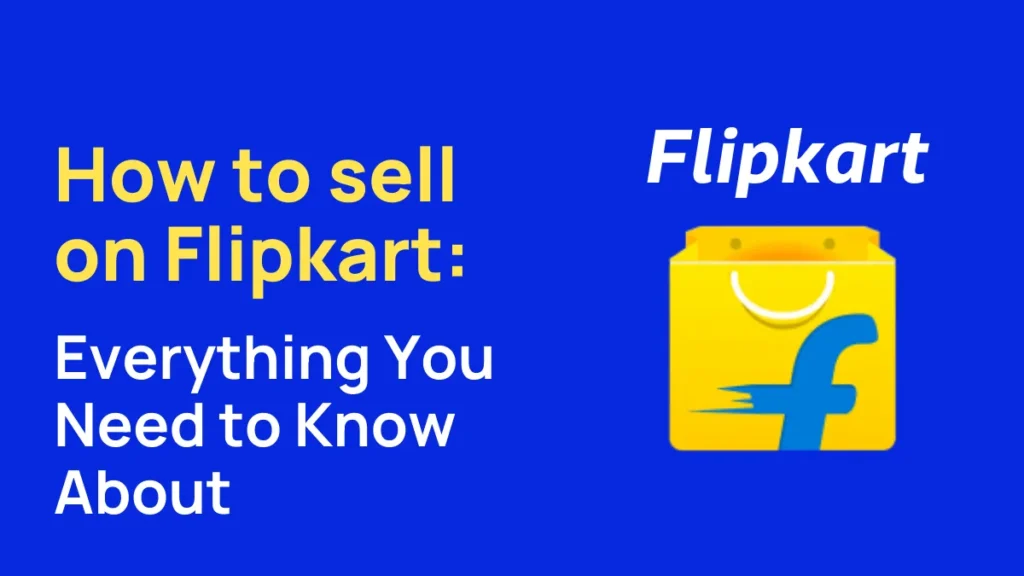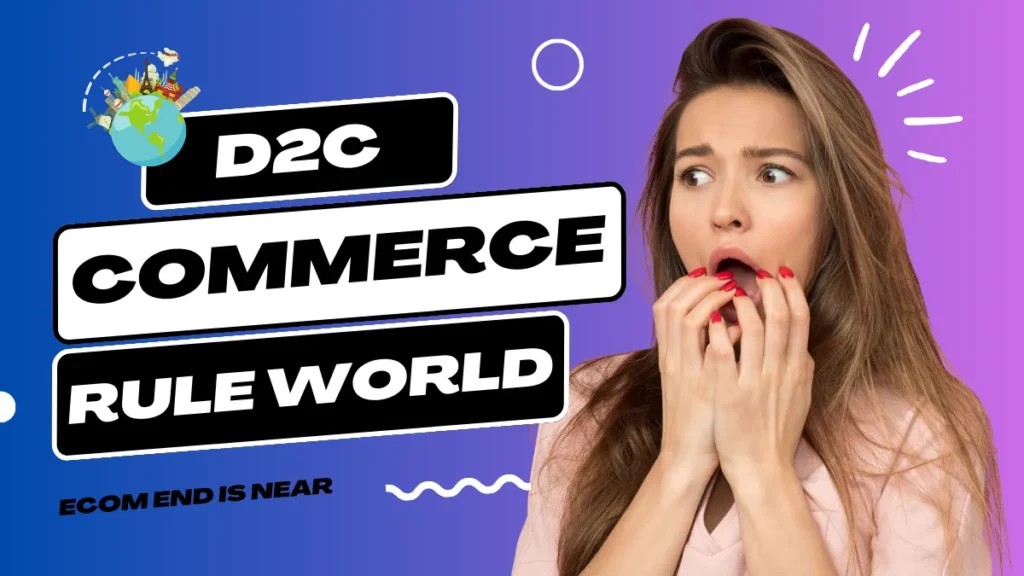If you’re an avid online shopper, chances are you’ve made a purchase on Amazon at some point. With its vast selection of products and unbeatable prices.
Amazon has become the go-to destination for millions of shoppers worldwide. However, with such a huge platform comes a lot of questions.
That’s why we’ve put together this Amazon FAQ guide to answer all of your burning questions about the e-commerce giant.
From shipping and returns to account management and security, we’ve got you covered. So sit back, relax, and let’s dive into the world of Amazon.
Amazon FAQ
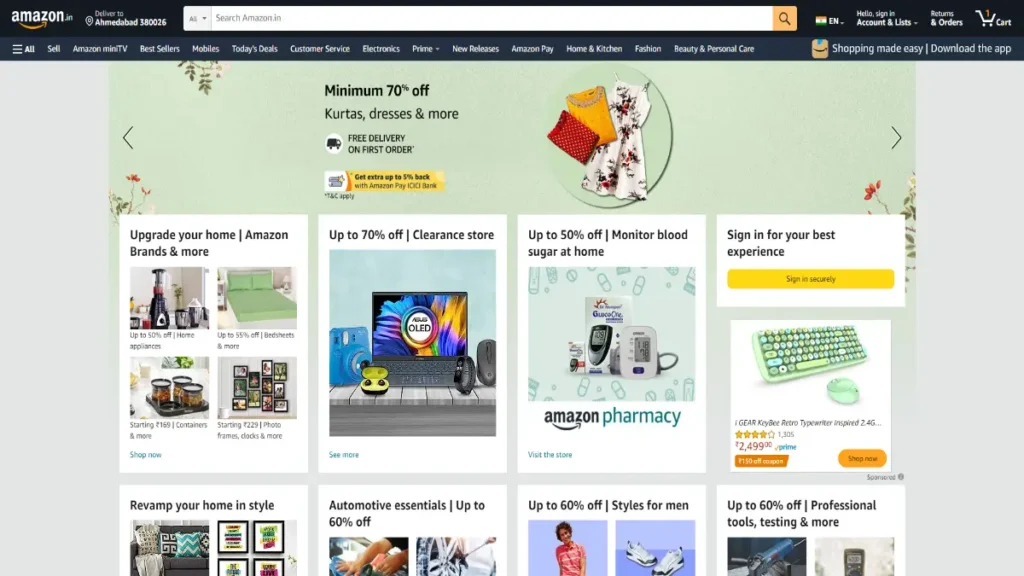
Amazon is a multinational technology company that focuses on e-commerce, cloud computing, digital streaming, artificial intelligence, and more. It was founded by Jeff Bezos in 1994 and is headquartered in Seattle, Washington, USA. Amazon is one of the world’s largest online retailers, offering a wide range of products, including electronics, books, clothing, groceries, and more.
Amazon also provides services such as Amazon Prime, Amazon Web Services (AWS), Amazon Music, Amazon Video, and Amazon Pay. It is known for its fast and reliable delivery, a vast selection of products, competitive prices, and customer-centric approach.
To change the language in the Amazon app, follow these steps:
- Open the Amazon app on your device.
- Go to the “Settings” or “Options” menu, usually located in the top left or right corner of the screen.
- Look for the “Language” or “Language settings” option and tap on it.
- Select your preferred language from the list of available languages.
- Save the changes and exit the settings menu.
The Amazon app will now be displayed in your chosen language.
To interact with Alexa on the Amazon shopping app, follow these steps:
- Open the Amazon app on your device.
- Tap on the microphone icon located in the search bar or the Alexa icon located in the bottom right corner of the screen.
- Speak your command or question to Alexa.
- Alexa will provide you with the response or perform the requested action.
You can interact with Alexa to search for products, track orders, play music, check the weather, and perform various other tasks using voice commands.
To logout from the Amazon app, follow these steps:
- Open the Amazon app on your device.
- Go to the “Settings” or “Options” menu, usually located in the top left or right corner of the screen.
- Scroll down to find the “Sign Out” or “Logout” option and tap on it.
- Confirm your decision to log out when prompted.
You will be logged out from your Amazon account and will need to sign in again if you want to access your account in the app.
To contact Amazon customer service, follow these steps:
- Go to the Amazon website (www.amazon.com) and sign in to your account.
- Scroll down to the bottom of the page and click on the “Help” link under the “Let Us Help You” section.
- On the Help page, click on the “Contact Us” button.
- Choose the issue you need help with from the list of available options, such as “An Order I Placed,” “Devices & Content,” or “Prime or Something Else.”
- Select your preferred contact method, such as chat, phone call, or email.
- Follow the prompts to connect with Amazon customer service.
Amazon customer service is available 24/7 to assist with various issues related to orders, accounts, payments, devices, and more.
During the Great Indian Festival sale on Amazon,
TV & large appliances, customers can expect to enjoy various benefits, such as:
- Attractive discounts and deals on a wide range of TVs, refrigerators, washing machines, air conditioners, and other large appliances.
- No-cost EMI (Equated Monthly Installments) options to make purchases more affordable and convenient.
- Exchange offers to exchange old appliances for new ones, with additional discounts.
- Extended warranty options for selected products to provide extra protection.
- Fast and reliable delivery with Amazon’s trusted delivery network.
- Access to a wide selection of top brands and models to choose from.
- Hassle-free returns and refunds policy for a seamless shopping experience. Amazon’s Great Indian Festival sale on TV & large appliances is a great opportunity for customers to grab fantastic deals and upgrade their home appliances at discounted prices.
To delete your Amazon account, follow these steps:
- Go to the Amazon website (www.amazon.com) and sign in to your account.
- Scroll down to the bottom of the page and click on the “Help” link under the “Let Us Help You” section.
- On the Help page, click on the “Contact Us” button.
- Choose the “Prime or Something Else” option from the list of available options.
- Select your preferred contact method, such as chat, phone call, or email.
- Follow the prompts to connect with Amazon customer service.
- Request the deletion of your Amazon account and provide the necessary information as requested.
Please note that deleting your Amazon account is a permanent action and cannot be undone. Make sure to back up any important data before proceeding.
To use your Amazon Pay balance for making purchases on Amazon, follow these steps:
- Add funds to your Amazon Pay balance by going to the “Amazon Pay” or “Your Account” section on the Amazon website or app, and selecting the “Add Money” or “Reload Your Balance” option.
- Choose the amount you want to add and select a payment method to complete the transaction.
- Once the funds are added to your Amazon Pay balance, you can use it for making purchases on Amazon by selecting “Amazon Pay” as the payment method during checkout.
- The order amount will be deducted from your Amazon Pay balance, and if the balance is insufficient, you can pay the remaining amount using other payment methods.
Amazon Pay balance can be used to purchase products, pay for services, recharge mobiles, pay bills, and more on Amazon and its partner websites or apps.
To cancel your Amazon Prime membership, follow these steps:
- Go to the Amazon website and sign in to your account.
- Hover over the “Accounts & Lists” option in the top right corner of the screen and select “Your Prime Membership” from the drop-down menu.
- On the Prime Membership page, click on the “End Membership” button on the left-hand side of the screen.
- Follow the prompts to confirm the cancellation of your Prime membership.
- Once canceled, you will not be charged for the next billing cycle, and your Prime benefits will be available until the end of the current membership period.
Please note that if you have been billed for the current billing period, Amazon may not provide a refund for the prorated remaining days of the membership period.
To cancel an order on Amazon, follow these steps:
- Go to the Amazon website (www.amazon.com) and sign in to your account.
- Click on the “Returns & Orders” option located in the top right corner of the screen.
- Find the order you wish to cancel and click on the “Cancel Items” button next to the order details.
- Select the items you want to cancel and choose a cancellation reason from the drop-down menu.
- Click on the “Cancel checked items” button to confirm the cancellation.
- If the order has already been shipped, you may not be able to cancel it. In that case, you can return the items once they are delivered.
- If the order was placed with a third-party seller, you may need to contact the seller directly to request a cancellation.
It’s important to note that Amazon’s cancellation policy may vary depending on the order status and seller, so it’s best to review the specific order details for accurate information.
Amazon Pay Later is a digital credit service offered by Amazon that allows eligible customers to make purchases on Amazon and pay later in monthly installments. It acts as a credit account with a pre-approved limit, and customers can use it for purchasing a wide range of products, including electronics, clothing, home appliances, and more.
To transfer your Amazon Pay balance to a bank account, follow these steps:
- Open the Amazon website or app and log in to your account.
- Go to the “Amazon Pay” section.
- Click on the “Withdraw Funds” option.
- Choose the bank account you want to transfer the funds to or add a new bank account.
- Enter the amount you wish to transfer and click on the “Continue” button.
- Review the details and click on the “Transfer” button to initiate the transfer.
To change your Amazon password, follow these steps:
- Log in to your Amazon account on the website or app.
- Go to the “Account & Lists” section.
- Click on “Login & security.”
- Under the “Login & security” settings, click on “Edit” next to “Password.”
- Enter your current password, followed by the new password you want to set.
- Click on the “Save changes” button to update your Amazon password.
To connect Amazon Prime to your TV, follow these steps:
- Make sure your TV is connected to the internet and has an HDMI port.
- Open the Amazon Prime Video app on your TV or connect your TV to an external device (such as a streaming device or gaming console) with the Amazon Prime Video app.
- Sign in to your Amazon Prime account.
- Browse and select the content you want to watch.
- Click on the play button to start streaming the content on your TV.
There are a few ways to get Amazon Prime for free or at a discounted price:
- Free Trial: Amazon offers a 30-day free trial for new users to try out Amazon Prime.
- Student Discount: If you are a student with a valid .edu email address, you can get Amazon Prime at a discounted price with Amazon Prime Student.
- EBT/Medicaid Discount: If you have a valid EBT or Medicaid card, you may be eligible for a discounted Amazon Prime membership.
- Prime Sharing: If you have a family member or friend with an Amazon Prime membership, they can invite you to share their Prime benefits for free.
To use an Amazon gift card, follow these steps:
- Log in to your Amazon account on the website or app.
- Go to the “Gift Cards” section.
- Click on “Redeem a Gift Card.”
- Enter the gift card code and click on the “Apply to your balance” button.
- The gift card amount will be added to your Amazon account balance and can be used to make purchases on Amazon.
To subscribe to Amazon Prime, follow these steps:
- Go to the Amazon website or app and log in to your Amazon account.
- Click on “Try Prime” or “Join Prime” on the homepage or go to the “Prime” section.
- Choose the Prime membership plan you want (monthly or annual) and click on “Start your 30-day free trial” or “Join Prime.”
- Enter your payment information and click on the “Start your 30-day free trial” or “Join Prime” button.
- You will have access to Amazon Prime benefits for the duration of the free trial. After the trial period, you will be charged for the Prime membership unless you cancel.
Also Visit: Ecommerce Marketplace Hub To Know More