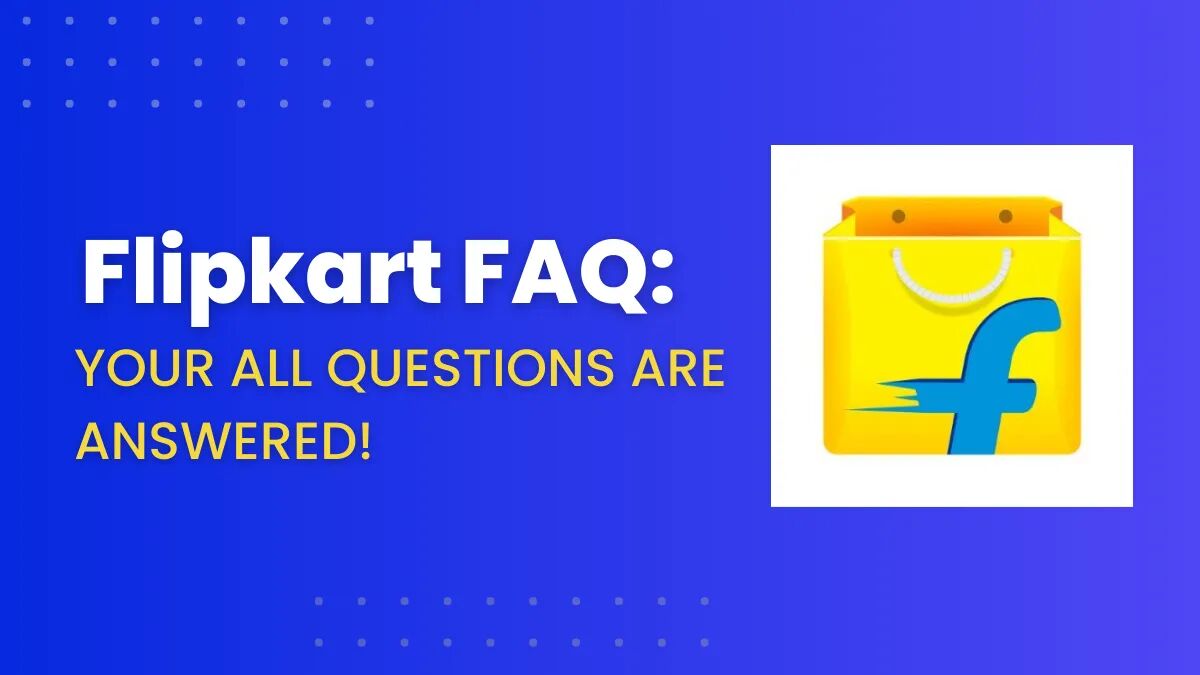Are you someone who frequently shops online and has questions about Flipkart? Well, you’re in the right place! In this blog post, we’ll be covering some of the most commonly asked questions about Flipkart.
Whether you’re a first-time shopper or a loyal customer, this article will provide you with all the information you need to know about Flipkart’s policies, products, and services.
So, let’s dive into the world of Flipkart FAQs and get started on answering your burning questions.
Also Read: Amazon FAQ
Flipkart FAQ
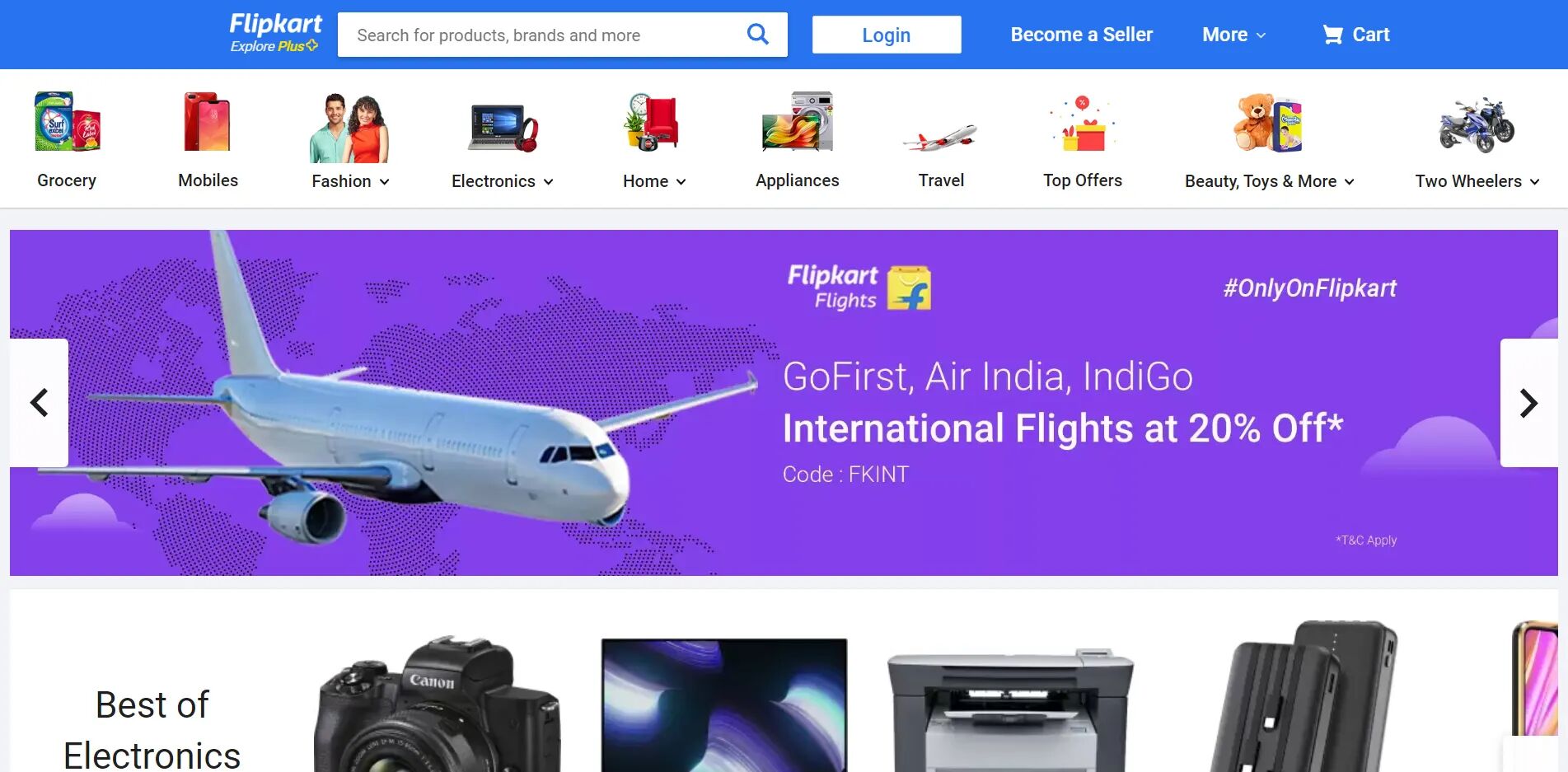
What is Flipkart?
Flipkart is an e-commerce platform based in India, known for selling a wide range of products such as electronics, fashion, home appliances, books, and more.
Who is the CEO of Flipkart?
The CEO of Flipkart is Kalyan Krishnamurthy.
How to close Flipkart Pay Later?
To close your Flipkart Pay Later account, you can follow these steps:
- Log in to your Flipkart account.
- Go to the “My Account” section.
- Click on the “Flipkart Pay Later” option.
- Select the “Close Pay Later Account” option.
- Follow the on-screen instructions to complete the closure process.
How to use Supercoins in Flipkart?
To use Supercoins on Flipkart, you can follow these steps:
- Add products to your cart and proceed to checkout.
- On the payment page, select the “Supercoin” option as the payment method.
- Choose the number of Supercoins you want to redeem for the purchase.
- Click on “Place Order” to complete the payment using Supercoins.
How to delete Flipkart account?
To delete your Flipkart account, you can follow these steps:
- Log in to your Flipkart account.
- Go to the “My Account” section.
- Click on the “Settings” option.
- Select the “Delete Account” option.
- Follow the on-screen instructions to confirm the deletion of your account.
How to download invoice from Flipkart?
To download an invoice from Flipkart, you can follow these steps:
- Log in to your Flipkart account.
- Go to the “My Orders” section.
- Find the order for which you need the invoice and click on it.
- Click on the “Invoice” option.
- The invoice will be downloaded in PDF format, which you can save or print for your records.
How can I talk to Flipkart customer care?
To contact Flipkart customer care, you can follow these steps:
- Log in to your Flipkart account.
- Go to the “My Account” section.
- Click on the “Help Center” option.
- Choose the category for your query and click on it.
- Select the “Contact Us” option and choose your preferred modes of communication, such as chat or phone, to talk to Flipkart customer care.
How to apply for Flipkart Axis Bank credit card?
To apply for a Flipkart Axis Bank credit card, you can follow these steps:
- Log in to your Flipkart account.
- Go to the “My Account” section.
- Click on the “Flipkart Axis Bank Credit Card” option.
- Follow the on-screen instructions to fill out the credit card application form.
- Submit the form and wait for the bank’s approval process.
How to delete Flipkart order history?
To delete your Flipkart order history, you can follow these steps:
- Log in to your Flipkart account.
- Go to the “My Orders” section.
- Find the order you want to delete from your history and click on it.
- Click on the “Cancel” or “Return” option, depending on the status of the order.
- Follow the on-screen instructions to complete the cancellation or return process.
- Once the order is canceled or returned, it will be removed from your order history.
How to cancel an order on Flipkart?
To cancel an order on Flipkart, you can follow these steps:
- Log in to your Flipkart account.
- Go to the “My Orders” section.
- Find the order you want to cancel and click on it.
- Click on the “Cancel” option.
- Select the reason for cancellation and click on “Confirm Cancellation”.
- Follow the on-screen instructions to complete the cancellation process.
- Once the order is successfully canceled, you will receive a confirmation notification.
How to add a bank account in Flipkart?
To add a bank account on Flipkart, you can follow these steps:
- Log in to your Flipkart account.
- Go to the “My Account” section.
- Click on the “Payments” option.
- Select the “Add Bank Account” option.
- Enter the required details, including bank account number, IFSC code, and account holder’s name.
- Click on “Add Bank Account” to save the details.
- Flipkart may require you to verify the bank account through a verification process.
- Once the bank account is added and verified, you can use it for making payments on Flipkart.
How to reactivate Flipkart account?
To reactivate your Flipkart account, you can follow these steps:
- Visit the Flipkart website or open the Flipkart app.
- Click on the “Log In” or “Sign In” option.
- Enter your previous Flipkart account credentials, including your email ID and password.
- Click on “Log In” to attempt logging in to your account.
- If your account was temporarily deactivated, you may need to follow additional steps or provide additional information for verification.
- Once the verification process is complete, your Flipkart account will be reactivated.
How to claim warranty on Flipkart?
To claim a warranty on a product purchased from Flipkart, you can follow these steps:
- Log in to your Flipkart account.
- Go to the “My Orders” section.
- Find the order for the product that is under warranty and click on it.
- Click on the “Warranty Claim” or “Raise a Claim” option.
- Provide the required details about the product and the issue you are facing.
- Upload any necessary documents, such as product images or purchase invoices.
- Submit the warranty claim request.
- Flipkart’s customer care team will review your claim and may require additional information or verification.
- Once the warranty claim is approved, you will receive further instructions on how to proceed.
How to increase Flipkart Pay Later limit?
To increase your Flipkart Pay Later limit, you can follow these steps:
- Log in to your Flipkart account.
- Go to the “My Account” section.
- Click on the “Flipkart Pay Later” option.
- Click on the “Increase Limit” or “Request Limit Increase” option.
- Follow the on-screen instructions to provide the necessary information, such as income details, employment information, and more.
- Submit the request for a Pay Later limit increase.
- Flipkart’s team will review your request and may require additional information or verification.
- Once your request is approved, your Pay Later limit will be increased accordingly.
How to get Flipkart Plus membership?
To get a Flipkart Plus membership, you can follow these steps:
- Log in to your Flipkart account.
- Go to the “Flipkart Plus” section, usually located in the top left corner of the website or app.
- Click on the “Join for Free” or “Join Now” option.
- You can also earn a Flipkart Plus membership by collecting and redeeming Flipkart Supercoins.
- Once you join Flipkart Plus, you can enjoy benefits like free and faster delivery on eligible products, early access to sales, and more.
How to use Flipkart gift card?
To use a Flipkart gift card, you can follow these steps:
- Log in to your Flipkart account.
- Add the desired products to your cart.
- Proceed to the checkout page.
- Under the “Payment Options” section, select “Gift Card” as the payment method.
- Enter the gift card code and the corresponding PIN in the provided fields.
- Click on “Apply” to redeem the gift card.
- If the gift card amount is not sufficient to cover the total order value, you can pay the remaining amount using other available payment methods.
- Complete the checkout process by clicking on “Place Order”.
- The gift card amount will be deducted from the total order value, and the remaining balance, if any, will be charged as per the chosen payment method.
Also Visit: Ecommerce Marketplace Hub To Know More