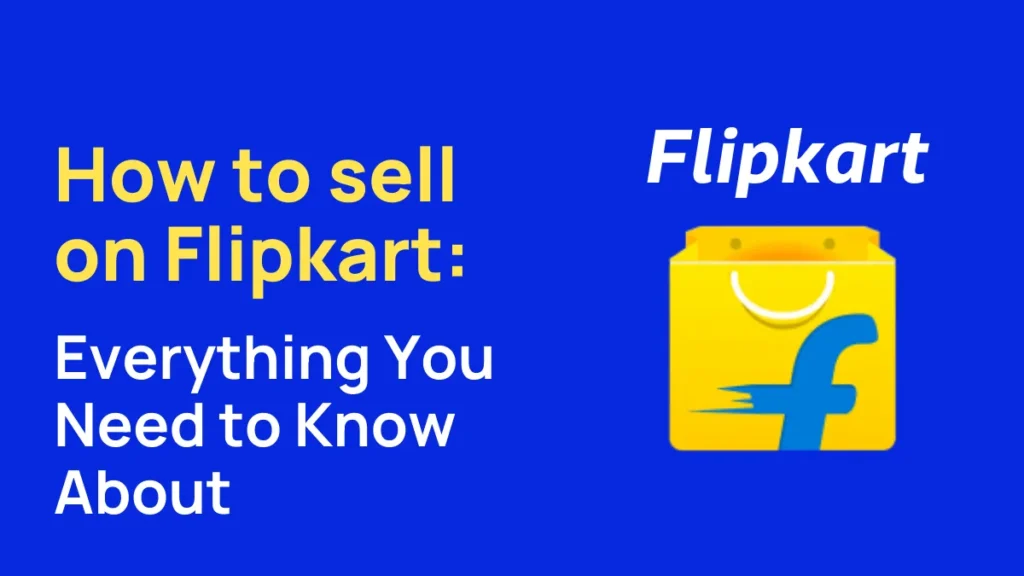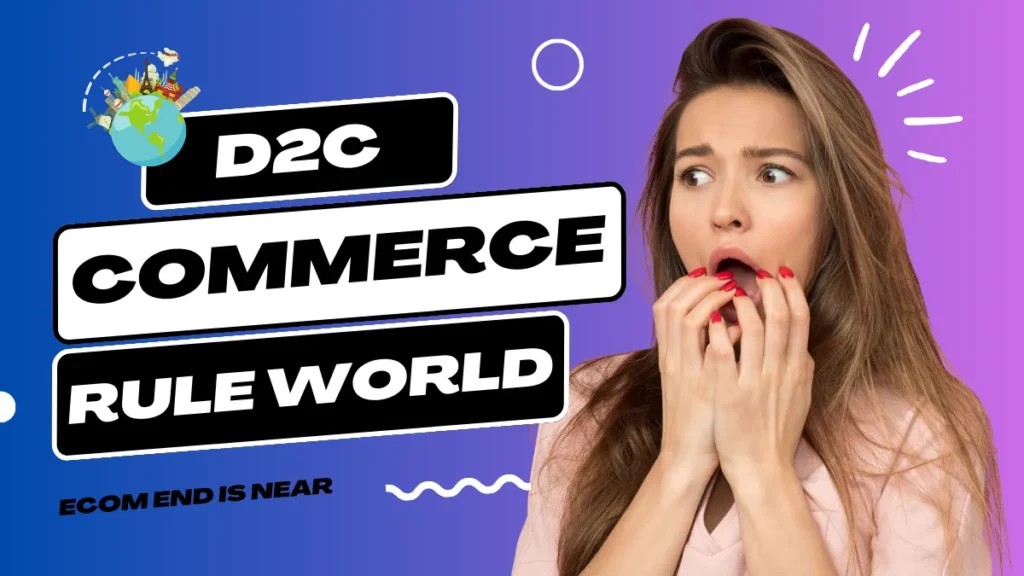Wix is a popular website builder platform that allows users to create stunning websites without any coding or technical knowledge. As with any website-building tool, there are bound to be questions and concerns that arise when using it.
That’s where Wix FAQ comes in – a collection of frequently asked questions that address some of the most common issues that users face when building and managing their websites on Wix.
In this article, we’ll be taking a closer look at some of the most commonly asked questions about Wix, including topics such as pricing, customization options, integrations, and more.
Whether you’re just starting out on Wix or you’re a seasoned user looking for answers, this article will provide you with the information you need to succeed with your website on the Wix platform. So, let’s dive into the world of Wix FAQ!
Also Read: Shopify FAQ
Wix FAQ
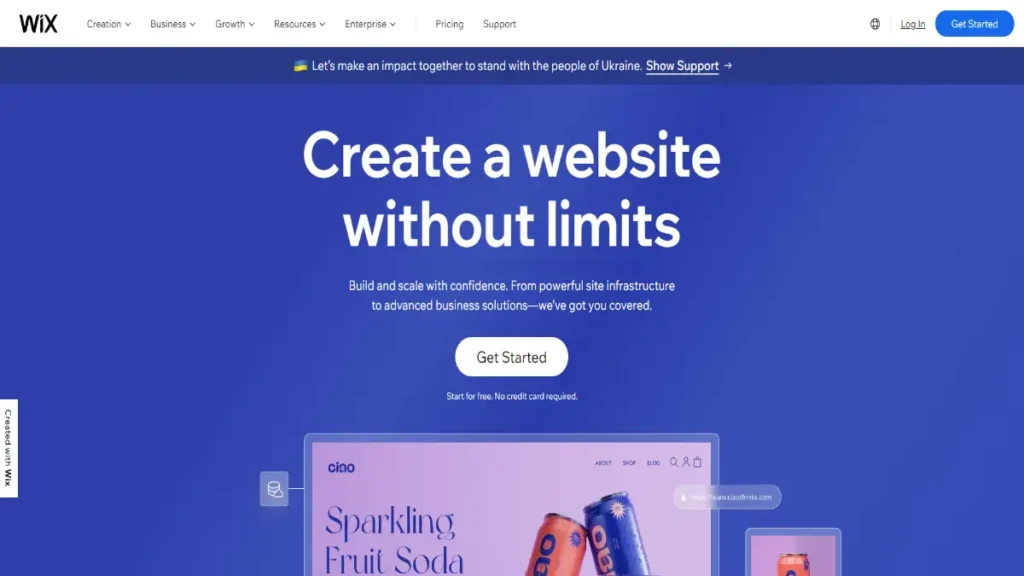
Wix is a website-building platform that allows users to create websites without any coding or technical skills. It provides a drag-and-drop interface, allowing users to easily customize the design, content, and functionality of their websites. Wix offers a wide range of templates, features, and integrations, making it a popular choice for individuals, businesses, and organizations to create professional-looking websites.
Wix is used to create and manage websites for a variety of purposes, including personal blogs, business websites, online stores, portfolios, event websites, and more. It is a versatile platform that caters to different industries and niches, providing users with the tools and features to create a professional online presence.
To delete a Wix account, follow these steps:
- Log in to your Wix account.
- Go to the Account Settings page.
- Scroll down and click on the “Delete Account” option.
- Follow the on-screen instructions to confirm the deletion of your account.
Please note that deleting your Wix account will permanently remove all your website content and data associated with the account, and it cannot be undone. Make sure to back up any important data before proceeding with the account deletion.
To unpublish a Wix site and make it temporarily inaccessible to the public, follow these steps:
- Log in to your Wix account.
- Go to the Site Menu.
- Click on “Settings” and then select “Publishing.”
- Click on the “Unpublish” button.
- Confirm the unpublishing action.
This will remove your site from being publicly accessible on the internet, but your site data and content will still be saved in your Wix account. You can republish your site at any time by following the same steps and clicking on the “Publish” button.
Wix App is a collection of mobile applications that allow users to manage and update their Wix websites on the go. The Wix App provides a range of features, including editing website content, adding blog posts, managing online store orders, tracking website traffic, and more. It is available for both iOS and Android devices and provides a convenient way for Wix users to manage their websites from their mobile devices.
Wix makes money primarily through its premium plans and additional services. Wix offers several premium plans with advanced features and capabilities, such as custom domain names, increased storage and bandwidth, priority support, and more. These premium plans are available on a subscription basis, providing a source of recurring revenue for Wix.
Wix also generates revenue through additional services, such as domain registration, email accounts, and e-commerce features, which users can purchase to enhance their websites. Additionally, Wix may earn revenue through partnerships and collaborations, as well as through advertisements and affiliate programs.
Making a Wix website responsive means ensuring that it adapts and displays properly on different devices, such as desktops, tablets, and mobile phones. Here are some steps to make a Wix website responsive:
- Use responsive templates: When creating your Wix website, choose a template that is designed to be responsive, meaning it is built to adapt to different screen sizes automatically.
- Optimize content: Make sure that your website’s content, including text, images, and videos, is optimized for different screen sizes. Avoid using large images or videos that may take longer to load on mobile devices.
- Test on different devices: Preview your website on different devices, such as desktops, tablets, and mobile phones, to ensure that it displays properly and is user-friendly on all screen sizes.
- Use responsive design tools: Wix provides design tools that allow you to customize your website’s appearance for different screen sizes. Use these tools to adjust the layout, font sizes, and other design elements to ensure a consistent and appealing user experience across all devices.
- Keep it simple: Simplify your website’s design and navigation to ensure easy access and readability on smaller screens. Avoid cluttered layouts or too much text that may be difficult to read on mobile devices.
By following these best practices, you can create a responsive Wix website that provides a seamless and user-friendly experience across different devices.
Also, Visit: Ecommerce Platforms Hub To Know More