Shopify is one of the most popular platforms used by online store owners to build their businesses. However, as with any platform or tool, there are bound to be questions and concerns that come up.
That’s where the Shopify FAQ comes in – a collection of frequently asked questions and answers about using Shopify.
Whether you’re just starting out or have been using Shopify for a while, this resource can help you navigate common issues and find solutions quickly.
From setting up your store to managing inventory and processing payments, the Shopify FAQ covers a range of topics that online store owners need to know.
So if you’re looking for answers to your Shopify-related questions, look no further than the Shopify FAQ. It’s a valuable resource that can save you time, money, and frustration, and help you get the most out of your eCommerce business.
Shopify FAQ
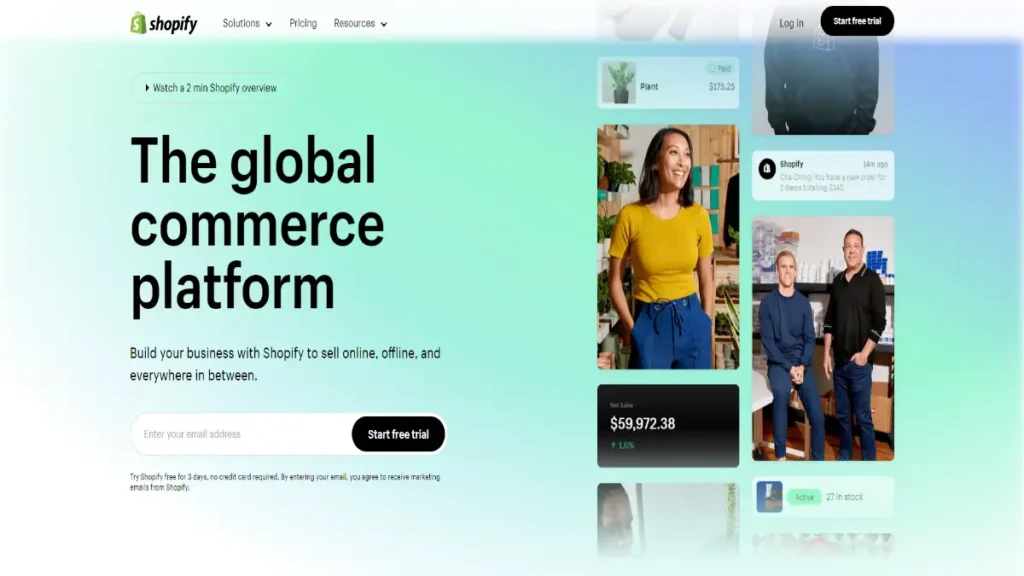
What is Shopify?
Shopify is an e-commerce platform that allows businesses to create and manage their online stores. It provides tools and features for building and customizing online stores, managing products, processing payments, and tracking orders, making it easy for businesses to sell products and services online.
How does Shopify work?
Shopify works as a software-as-a-service (SaaS) platform, meaning that businesses can sign up for a subscription to use the platform’s features and services. Once signed up, businesses can create an online store by choosing a template, customizing the design, adding products, and setting up payment gateways. Shopify also provides features for managing inventory, processing orders, and tracking sales, making it a comprehensive solution for running an online store.
What is a Shopify developer?
A Shopify developer is a professional who specializes in developing and customizing online stores using the Shopify platform. They have expertise in Shopify’s programming languages, themes, and APIs, and can help businesses create custom features, design unique templates, and integrate third-party applications to enhance the functionality and appearance of their Shopify stores.
How to remove “Powered by Shopify”?
To remove the “Powered by Shopify” attribution from the footer of your Shopify store, follow these steps:
- Log in to your Shopify admin panel.
- Go to the “Online Store” section.
- Click on “Themes” to access your store’s themes.
- Click on “Actions” for the theme you want to edit, and then select “Edit code” from the dropdown menu.
- In the code editor, navigate to “Sections” and click on “footer. liquid” or “theme. liquid” depending on your theme.
- Look for the code that contains “Powered by Shopify” and remove it.
- Click on “Save” to apply the changes. Note: It’s important to review Shopify’s terms of service to ensure compliance with their guidelines regarding the removal of attribution.
How to delete a Shopify account?
To delete your Shopify account, follow these steps:
- Log in to your Shopify account.
- Go to the “Settings” section.
- Click on “Billing” or “Billing & Subscription” depending on your Shopify plan.
- Scroll down to the “Cancel Subscription” or “Cancel Subscription and Delete Account” section.
- Follow the prompts to cancel your subscription and delete your account. Note: Deleting your Shopify account will permanently remove all your store data, including products, orders, and customer information. Make sure to back up any important data before proceeding.
What is Shopify used for?
Shopify is primarily used for creating and managing online stores. It is commonly used by businesses of all sizes, from small startups to large enterprises, to sell products and services online. Shopify provides a wide range of features and tools for building, customizing, and managing online stores, making it a popular choice for businesses looking to establish an online presence and sell products or services to customers around the world.
What is Shopify dropshipping?
Shopify dropshipping is a business model where an online store owner (the drop shipper) sells products without having to hold inventory. Instead, the drop shipper partners with a supplier who handles the fulfillment and shipping of products directly to customers. With Shopify’s built-in features for managing products, inventory, and orders, along with its extensive selection of dropshipping apps and integrations, it has become a popular platform for businesses to start and manage dropshipping stores.
What is a Shopify Partner?
A Shopify Partner is an individual or agency that collaborates with Shopify to provide services related to building, designing, and managing online stores for clients. Shopify Partners have access to specialized tools, resources, and support from Shopify, and can earn revenue through referral programs and project-based work. They are experts in using Shopify’s platform and services, and help businesses create and optimize their online stores for success.
What is Shopify POS?
Shopify POS (Point of Sale) is a system that allows businesses to sell products in person, using Shopify as the point of sale software. It enables businesses to accept payments, track sales, manage inventory, and process orders offline and online, all in one system.
Shopify POS is designed to be used on various devices, such as tablets, smartphones, and hardware like barcode scanners and receipt printers, making it a versatile solution for businesses that sell products both online and offline.
How to make money on Shopify?
There are several ways to make money on Shopify:
- Setting up an online store and selling products: You can create your own online store on Shopify, source or create products to sell, and market them to customers worldwide. You can set your own prices, manage inventory, and process orders to generate revenue.
- Dropshipping: As mentioned earlier, you can start a dropshipping business on Shopify, where you partner with a supplier to sell their products without holding inventory. You can earn profit from the difference between the supplier’s price and the price you set for your store.
- Offering services: You can use Shopify to sell services, such as consulting, coaching, or digital products like ebooks or online courses.
- Designing and developing Shopify stores for clients: If you have a web development or design skills, you can offer services as a Shopify Partner and create custom online stores for clients, earning revenue from project-based work.
- Selling on Shopify’s marketplace: You can also sell your own products on Shopify’s marketplace, such as themes, apps, or plugins, and earn revenue through sales and commissions.
How to add Google Tag Manager code in Shopify?
To add Google Tag Manager code to your Shopify store, follow these steps:
- Log in to your Shopify admin panel.
- Go to the “Online Store” section.
- Click on “Preferences” or “Settings” depending on your theme.
- In the “Google Analytics” or “Third-party scripts” section, paste your Google Tag Manager code into the appropriate field.
- Click on “Save” to apply the changes. Note: Google Tag Manager allows you to manage various tags and tracking codes on your website, including Google Analytics, Facebook Pixel, and other marketing and analytics tools, without modifying the website’s source code directly. Adding the Google Tag Manager code to your Shopify store can help you easily manage and update your tracking codes in one central location.
How to find the Shopify theme of a website?
To find the Shopify theme used by a website, you can follow these steps:
- Go to the website whose Shopify theme you want to identify.
- Right-click anywhere on the webpage and select “Inspect” or “Inspect Element” from the context menu. This will open the browser’s developer tools.
- In the developer tools panel, navigate to the “Elements” or “Inspector” tab.
- Look for the HTML code that represents the website’s header or footer section.
- Within the HTML code, search for keywords such as “Shopify” or “Theme” to identify any references to Shopify themes.
- Note the name or ID of the Shopify theme mentioned in the HTML code. This may be found in the form of a CSS class or an HTML comment.
- Use the identified theme name or ID to search for the theme in the Shopify Theme Store or other theme marketplaces to get more information about the theme.
Please note that this method may not always be accurate, as some websites may have customized or modified their Shopify themes. In such cases, the theme may not be easily identifiable using this method.
Also, Visit: Ecommerce Platforms Hub To Know More
